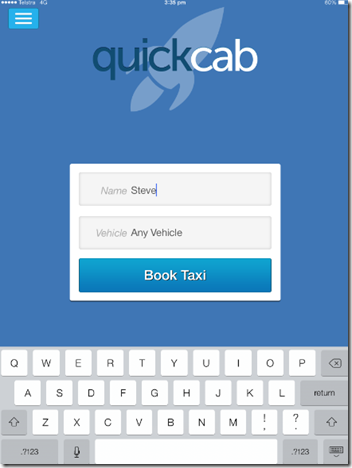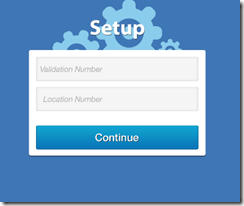QuickCab is an iOS app provided by Celltrack Systems Pty Ltd to compliment the SmartMove Dispatch Software suite. The application is free to download from the Apple App Store, and can be installed on most iOS devices, including iPad, iPhone and iPod.
Installation
- To install QuickCab, open the App Store (note: your icon may be different)

- Use the search feature to locate the app named QuickCab.
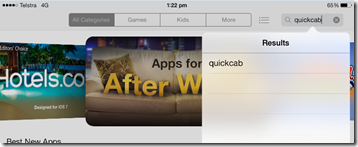
- If you get multiple results, select the app which has been published by Celltrack Systems Pty Ltd.
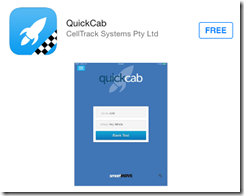
- Click to install the app
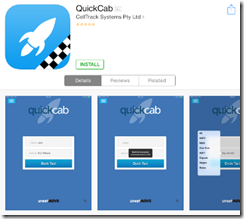
- Once the installation is complete, click open to start QuickCab. Alternatively, you can launch the icon which has been placed on your iOS device’s home screen.

Setup
QuickCab works by creating a copy of a model booking which has been created using the SmartMove Dispatch Client. It will copy all the details from that booking, including the pickup, destination, name, attributes, and driver notes.
- The first step is to use the Dispatch Client software to create this model booking; create it in the same way as other bookings, but select the Model? checkbox at the top of the booking form, and generally deselect the Create Booking? checkbox as shown below:

- You should then find this new model booking in the Model tab, and take note of the booking number; in this example it is 41445, found easily by sorting the bookings by Book # column, which puts the newest bookings at the top of the list.

- Next, head to the Fleet Management Website (http://fleets.smartmovetaxis.com) and locate the page Manage Booking Locations. The easiest method is by using the search feature.
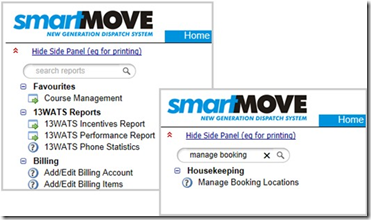
- Ensure that the correct fleet is selected, and then press Display Locations.
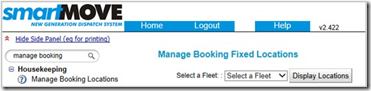
- This will display any existing locations which are set up for the fleet, and also give the ability to add a new location. To add a new location, use the button at the top of the table Add New Location.
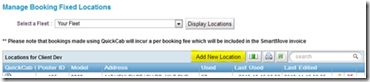
- When presented with the New Booking Poster window, enter the Model booking number that was generated in the Dispatch Client earlier (41445)
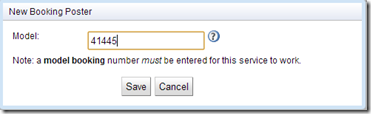
- Once the new booking poster is saved, the QuickCab Validation Number and Location Number is added to the Locations table. These are displayed in the format “<VALIDATION NUMBER> – <LOCATION NUMBER>” For example: “1 – 6403″
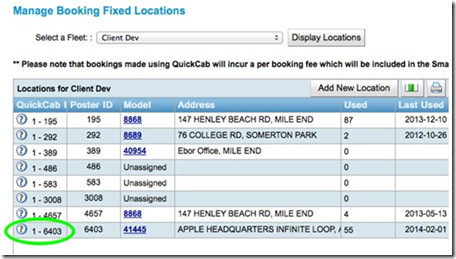
- In this example, the important numbers are 1–6403.
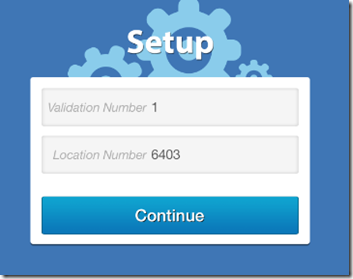
- This completes the setup; and the app will now take you to the screen where you are able to enter the passenger name and quickly create a booking.