Overview
The vehicle event report is used to get a detailed report of the significant system events for one or more cars in a period of time. It is used when a precise history is required.
Information required
Select the fleet (1) and the vehicle(s) to be included in the report (2). To choose more than one vehicle click on ‘Select Multiple Vehicles’ from the Select Vehicle(s) drop-down list, then mark the cars to be included.
Then select a start and end date/time for the report (3).
Note: The report is very detailed so it is unusual to ask for data for more than about one hour.
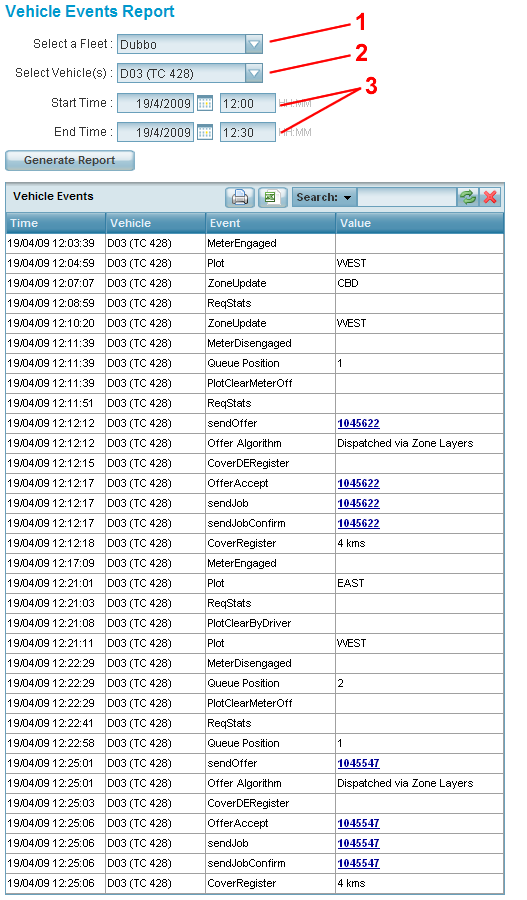
The report contains information about each event that affects the vehicle(s). The possible entries are:
|
Event |
Description |
Notes |
|
Available |
The driver has become available for work. |
Offers are made only when the driver is available. |
|
CleanUp |
The server has disconnected the car |
The amount of information received from the vehicle is shown |
|
Connect |
The vehicle has made a data connection on the mobile phone network. |
The name of the carrier is shown in the report. |
|
CoverDERegister |
The driver is no longer registered for cover work. |
This occurs automatically when a job is offered. If the offer is accepted the driver is automatically re-registered. |
|
CoverRegister |
The driver has registered for cover work. |
The maximum distance set for travel is shown. Any work within that distance that would not otherwise be offered may be offered to the driver. If “any” is shown then the driver has indicated that any job available should be offered, whatever the distance. |
|
Disconnect |
The vehicle has disconnected from the data network. |
This normally happens when a voice call is in progress but might also occur if the vehicle loses the connection. |
|
Driver Out of Car |
The driver has selected the out-of-car option. If any offer is made the driver will be notified with a short call to the phone number given. |
The phone number entered by the driver is shown in the report. |
|
Driver Request Voice |
The driver has requested a voice call to the base. |
The type of request is shown in the report. |
|
driverReturned |
The driver has turned off the out-of-car option. |
See also: Driver out of Car |
|
fareDetails |
The fare details for a job have been supplied. |
The booking number is shown. Click on the booking number to see the booking details report which includes the fare details. |
|
GPSInvalid |
The vehicle cannot get a valid GPS signal. |
This is usually because the antenna is not connected or because the vehicle is parked in a location where the GPS signal cannot be received – typically in an underground car park or in a metal garage. |
|
GPSValid |
The vehicle has received a valid GPS signal after reporting that no signal was available. |
See also: GPSInvalid. |
|
Message Read |
A message from the base operator has been read by the driver. |
The text of the message is shown in the report. |
|
Message Sent |
A message from the base operator was sent to the vehicle. |
The text of the message is shown in the report. |
|
MeterDisengaged |
Driver has completed a job by turning off the meter. |
See also: MeterEngaged. |
|
MeterEngaged |
Driver has started a job by turning the meter on. |
The driver may or may not have a booking when this event occurs. No offer will be made while the meter is on. |
|
NoShow |
The driver has registered a “no show” for a job. |
The booking number is shown. Click on the booking number to see the booking details report for the booking. |
|
OfferAccept |
Driver accepted the offer |
The booking number is shown. Click on the booking number to see the booking details report for the booking. |
|
Offer Algorithm |
Describes how the job was allocated to the vehicle. |
Possibilities are:
|
|
OfferRejectTimeout |
A job offer was not accepted in the time allowed. |
The booking will be offered to another vehicle if one is available. The out-of-car option will be cleared automatically if it was set. |
|
Operator Start Voice |
The base operator has accepted or rejected a voice call from the driver. |
The vehicle must disconnect from the data network in order to make the voice call. |
|
PenaltyEnd |
A penalty has expired. |
The driver becomes eligible for job offers if available. |
|
PenaltyStart |
A penalty has been applied. This occurs in some cases if a driver doesn’t accept an offer or if an accepted job is resubmitted. |
The duration of the penalty is displayed. |
|
Plot |
Driver has “plotted” to a zone |
The zone specified by driver is shown here. This would normally be the zone where the driver expects to turn the meter off. |
|
PlotClearByDriver |
Driver has cleared the plotted zone. |
This is rarely done and normally occurs when the passenger changes the destination. |
|
PlotClearLeftZone |
The “plotted” zone has been cleared automatically because the vehicle has passed through the zone. |
The driver is expected to turn the meter off in the “plotted” zone. If the driver leaves the zone with the meter still on – probably because the passenger has changed the destination – then the system will automatically clear the plotted zone and release any job being held. |
|
PlotClearMeterOff |
The “plotted” zone has been cleared automatically because the meter has been turned off |
If a job has been held it should be offered after this event occurs. |
|
QueuePosition |
The driver has been allocated a new position number in the zone last given. |
Normally the number will decrease when another car is allocated a booking. However the number might increase (i.e. the driver goes down in the queue) if another driver becomes available after being unavailable for a short time. |
|
ReqStats |
The driver has pressed the request statistics button to determine the location of vacant cars and waiting jobs. |
|
|
SendJob |
The job details have been sent to the vehicle after the driver accepted the offer. |
The booking number is shown. Click on the booking number to see the booking details report for the booking. |
|
SendJobConfirm |
The vehicle has acknowledged receipt of the job details. |
The booking number is shown. Click on the booking number to see the booking details report for the booking. |
|
SendOffer |
An offer has been sent to the vehicle. |
The booking number is shown. Click on the booking number to see the booking details report for the booking. |
|
SwitchedProvider |
The vehicle has changed SIMs. |
This might occur if the vehicle cannot connect to the network. |
|
Unavailable |
The driver has set the “unavailable” option. |
No offer will be made to the driver until the driver becomes available. |
|
ZoneUpdate |
The vehicle has moved to a new zone |
The new zone is shown in the report. |