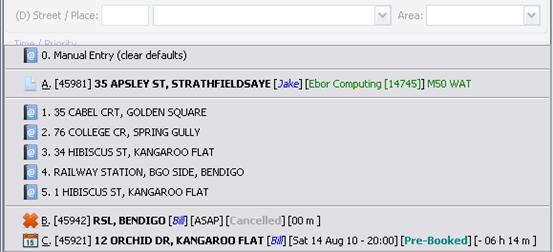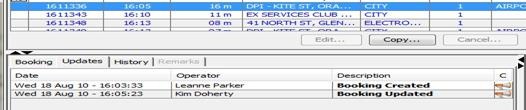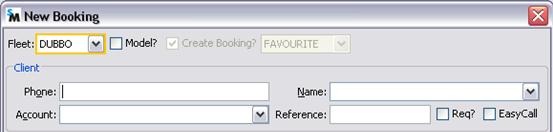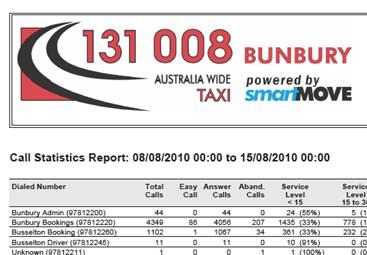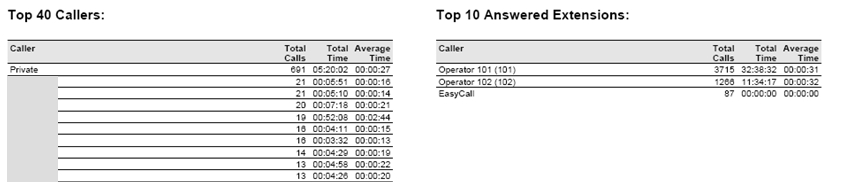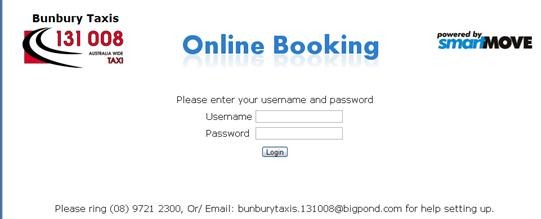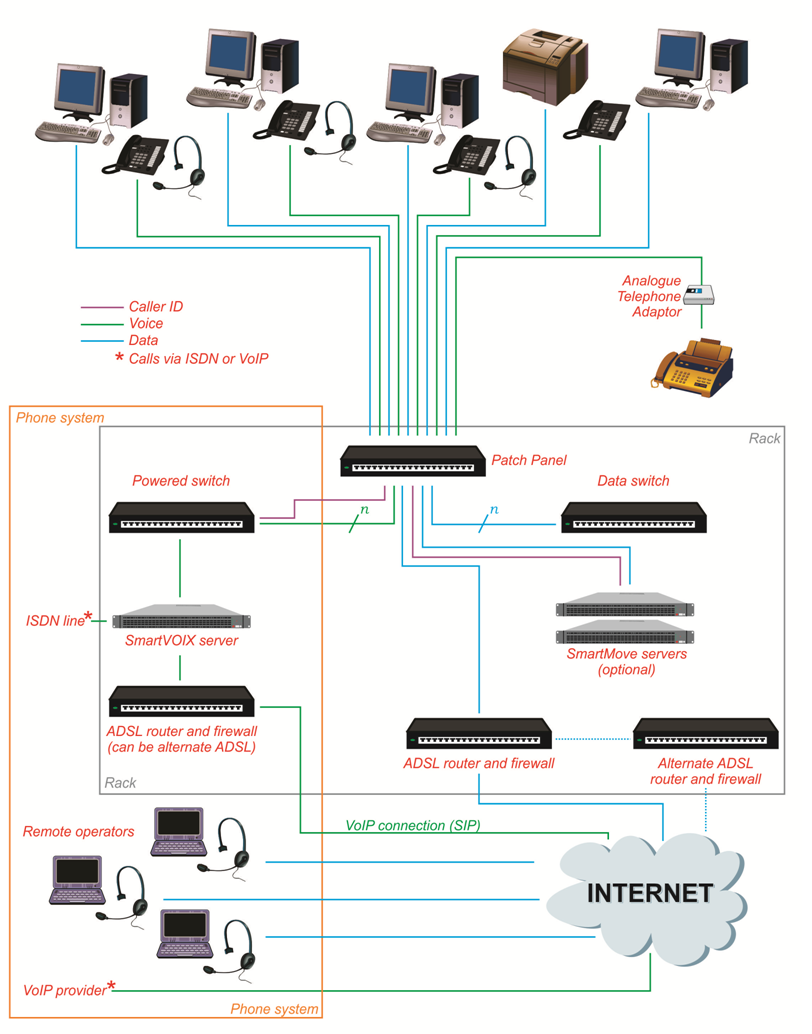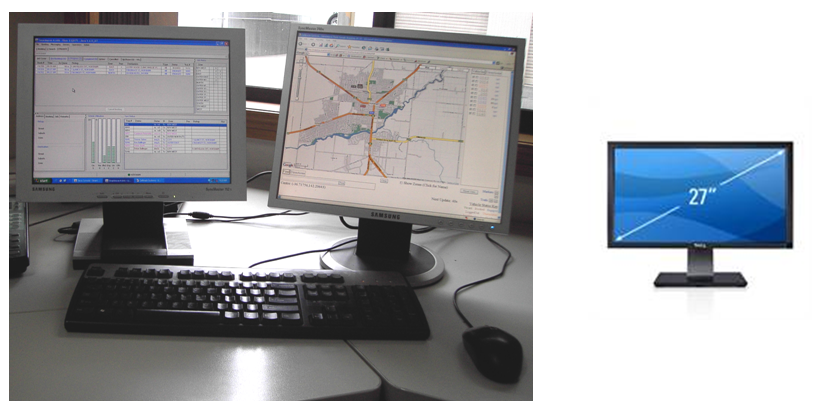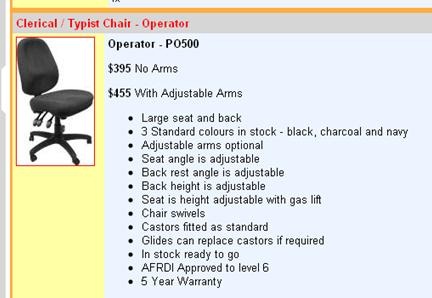1. Summary
This document provides some guidance on setting up a call centre (base) to handle 24/7 bookings, suitable for using the SmartMove dispatching system.
Not all of the sections will be relevant to all users. Some readers may be using voice dispatching and switching to computer dispatching for the first time whereas other users may already have a call centre and are looking at switching to SmartMove. This second batch of users will probably have a sophisticated phone system already but may not be wired for internet access. Please read the sections that apply and skip the rest.
Fitting out the office may involve rewiring so that each operator has an internet connection [section 3.2]. New computers and a suitable printer may be required [section 3.3]; some changes to the lighting might be useful [section 3.5]; and suitable furniture acquired [section 3.6]. Some of the equipment is noisy and needs to be put somewhere [section 3.1] and some form of sound deadening might be useful [section 3.7]. Each operator will need a phone [section 3.4].
The phone system is a critical component of the call centre. Call centres will generally have a phone system but some consideration should be given to switching to the SmartVOIX system as it is fully integrated with SmartMove [section 2.3]. If considering a new phone system some thought should be given to the type of connection [section 2.1].
Existing phone systems can generally be used although they will not offer all the benefits available from SmartVOIX. Screen-pops based on callerID may be available [section 2.4] but the SmartVOIX automated bookings [section 2.6] and reporting [section 2.7] will not be available. A method for recording calls may be available but the recordings will not be linked to bookings [section 2.5].
The system is based on the internet and a call centre must have a broadband internet connection. There are several options for this [section 2.2] and consideration can be given to having a wireless backup [section 4.2].
It is important to also consider contingency issues – i.e. what will happen if there is a failure in one of the major services. If the power fails will the call centre operate using a generator or switch to another call centre [section 4.1]? If the internet connection fails how will jobs be entered and dispatched [section 4.2]? What if there is a fire [section 4.3]?
This document doesn’t give all the answers; it simply raises various issues and proposes various solutions.
2. Phones and Broadband Connection
2.1. Phone Line
There are several possibilities for receiving phone calls in the base.
1. Simple analogue lines. These are normally used in homes and small call centres. If there is more than one line into the building a small phone system is often used. Typically these allow any call to be answered at any handset and they are quite adequate for a small call centre. However they do not offer some of the more sophisticated features discussed here.
2. SIP connection. This provides phone calls over an internet connection. It is generally cheaper to run than an ISDN system but it is essential that the internet connection have enough capacity to handle the voice calls. One voice line requires approximately 0.1Mbps in both directions thus a 10 line system will need 1Mbps for both download and upload. Note that many broadband connections have limited upload speeds so it is important to plan carefully before using a SIP connection.
2.2. Broadband Connection
At least one broadband internet connection is required for the system. There are several possibilities for this:
1. Cable. If a cable connection is available it is possible to get a broadband connection on the same cable.
2. Fibre. At present fibre is rare but the National Broadband Network (NBN) should eventually make fibre available to every call centre.
3. Wireless. A wireless internet connection would be adequate for a small to medium call centres but it is not the preferred choice. It is a good choice for emergencies – see section 3.2.
Whatever type of connection method is adopted it is essential to have sufficient speed and data allowance. This depends very heavily on the number of vehicles being managed and advice should be sought.
2.3. Phone System
The phone system is an essential part of the call centre. The SmartVOIX phone system has been developed specifically for use with the system and it offers a number of features that are not available with other systems. It is not essential to use SmartVOIX however.
The following sections consider some of the issues and the options available. The table below compares the various options.
| Option | Section | SmartVOIX | Existing phone system | Single analogue line |
| Screen-pop based on CallerID | 2.4 | Yes | Possibly (see section 2.4.2) | Yes (see section 2.4.3) |
| Call recording and playback | 2.5 | Yes | May be provided as part of phone system or may be available from a third party supplier.
Not linked to bookings |
Not normally available.
Not linked to bookings |
| EasyCall automated bookings | 2.6 | Yes | Single address only if handled by the phone system. | No |
| Statistics | 2.7 | Yes | Possibly | No |
2.4. Screen-pop Based on CallerID
If the caller’s phone number is available to the system at the time of booking then the system will display information about that caller in a ‘screen-pop’. An example is given below.
The information displayed to the operator shows:
1. ![]() Model bookings (also known as templates). If a caller has complex booking requirements the details can be saved as a ‘model booking’. The booking can be retrieved when the call is received by typing the letter on the left (‘A’ in the example above).
Model bookings (also known as templates). If a caller has complex booking requirements the details can be saved as a ‘model booking’. The booking can be retrieved when the call is received by typing the letter on the left (‘A’ in the example above).
2. ![]() Addresses previously used by that caller. Up to nine addresses are listed and the operator can select any one of them by simply typing the number shown on the left (‘1’ to ‘5’ in the example above).
Addresses previously used by that caller. Up to nine addresses are listed and the operator can select any one of them by simply typing the number shown on the left (‘1’ to ‘5’ in the example above).
3. ![]() Bookings completed in the recent past. This includes completed jobs, cancelled job, and ‘no show’ jobs. The operator can retrieve and re-queue one of these bookings by typing the letter on the left (‘B’ in the example above).
Bookings completed in the recent past. This includes completed jobs, cancelled job, and ‘no show’ jobs. The operator can retrieve and re-queue one of these bookings by typing the letter on the left (‘B’ in the example above).
4. ![]() Bookings for this caller currently waiting to be dispatched.
Bookings for this caller currently waiting to be dispatched.
5. ![]() Pre-bookings (future bookings). The operator can retrieve the booking by typing the letter on the left (‘C’ in the example above).
Pre-bookings (future bookings). The operator can retrieve the booking by typing the letter on the left (‘C’ in the example above).
To use this feature the phone line must be configured to provide the ‘callerID’ and the callerID must be passed to the system at the time the booking is taken. There are several methods for doing this and they are described in the following sections.
Some callers have callerID suppressed by default on all calls. It is not always appreciated that the number can be revealed by dialling 1832 before calling the taxi base. Getting passengers to do that might be a challenge.
2.4.1. CallerID and SmartVOIX
CallerID is provided with the SmartVOIX system. When the call is answered the booking form for the correct fleet is displayed.
2.4.2. CallerID with existing phone system (TAPI)
If the system is being used in an environment that already has a phone system then it may be possible to connect the system to that phone system. This is generally done using a ‘TAPI[1] interface’. TAPI is a semi-standard mechanism for connecting computers to phone systems.
Modern phone systems will generally provide TAPI but you might need to buy it as an option. The TAPI interfaces vary considerably and the system has to be configured separately for each phone system. SmartVOIX is the preferred alternative.
2.4.3. CallerID with simple analogue line
If you have a single phone connected directly to the phone line then it is possible to have a basic callerID capability using a modem. The limitations are:
- The system will display the booking form whenever the phone rings and callerID is available. This applies even if the call is answered on another phone (wired in parallel).
- It cannot differentiate between calls for different fleets so the booking form will always be for the same fleet.
- Most of the other features described in this section are not available.
2.5. Call recording and playback
It is sometimes useful to have a recording of a booking. Recordings can be used to resolve complaints about service and also to confirm details if there is a query about a booking.
Many call centres already record calls one way or another and these recording systems are outside the scope of this document. The main benefit of SmartVOIX is that recordings are linked to bookings and can be immediately retrieved and listened to if required.
The example below shows a booking that was created on 18th August – the recording can be heard by clicking on the megaphone symbol on the right. The booking was amended by a different operator two minutes later – that recording can also be heard by clicking on the megaphone symbol.
2.6. EasyCall automated bookings
The ‘EasyCall’ feature allows callers to book a taxi without talking to the operator. It applies only when the callerID is available (i.e. not suppressed). There are two levels of operation:
The enhanced level of operation allows callers to select from a list of addresses. Using the same list of addresses that are used for the callerID screen-pop [see section 2.4] the phone system plays a message similar to “press 1 for a taxi at 35 Cabel Court, Golden Square; press 2 for a taxi at 76 College Crescent, Spring Gully; …”. Up to four choices are offered. Passengers can specify the number of passengers, can make bookings in the future, and can book a wheelchair vehicle.
With the basic level of operation the phone system plays a message such as “press 1 for a standard taxi at your normal address”. If the caller presses ‘1’ then a taxi is booked for the address that is stored for that number. The address is set for the caller using the ‘EasyCall’ option on the booking form.
The main limitation of the basic level of operation is that the booking is immediate and for a standard taxi (non-wheelchair) carrying up to four passengers.
2.7. Statistics
The SmartVOIX system provides various statistics on incoming calls. These are obtained using the fleet management website.
The summary gives information about the jobs and the time taken to answer. An example is given below.
The summary also lists the most frequent callers. The entry ‘private’ refers to callers with callerID suppressed.
Other phone systems might be able to produce similar reports. Ask the supplier.
2.8. Phone numbers
If using an ISDN line (whether with SmartVOIX or not) you will be able to get a block of phone numbers. Some thought needs to be given to how these numbers will be used.
Typically numbers are allocated for the following functions
1. Bookings.
2. Administration (accounts, complaints, etc.).
3. Incoming calls from drivers.
In addition numbers might be allocated for the following:
4. Priority bookings. The report of frequent callers [see section 2.7] can be used to select callers that should be given access to a priority booking number.
5. Wheelchair bookings.
6. Special car bookings.
It is important to appreciate that the entire block of numbers is available for use – it just takes some imagination to allocate them. The main issue is that bookings for different fleets must come in on different numbers otherwise the system can’t display the booking form for the correct fleet.
If using a nationwide number such as 131008 be aware that callers ringing from out of town will not be able to use that number as it will be directed to the nearest affiliated taxi company. To handle this situation you need to publicise your direct number as well as the nationwide number. An example is given below.
2.9. Firewall
Some sort of firewall is needed on the network connection to prevent unauthorised access to the computers and the data. This would normally be installed with the internet connection.
It is very important that the username and password used to configure the firewall be changed from the default values and recorded.
When using a SIP connection for phone calls (see section 2.1) the firewall must be configured to allow calls to reach the phone system. Normally port 5060 is used.
3. Office Fit Out
Some thought needs to be given to the equipment required and the layout of the office. This section describes some of the issues involved.
3.1. Equipment
Various items of equipment will be required and space must be found to put them. Often the equipment is housed in some form of rack – an example is shown here. A half-size rack may be suitable in some cases.
This equipment can generate noise. The ideal location is an air-conditioned space separate from the main working area.
Depending on options chosen you might have any or all of the following:
1. Phone system. [section 2.2]
2. Broadband internet connection. [section 4.2]
3. Two network switches.
4. Internet firewall.
5. Other equipment. (Radio transmitter, call recorder etc.).
3.2. Cabling
A desk is required for each operator. Each desk will need the following:
1. Up to four power outlets. One for the computer, two for monitors and one spare. The spare outlet might be used for a phone charger, radio, TV, printer, etc. Power points wired to a continuous power supply [see section 4.1] may have a different colour face plate.
2. One network outlet providing internet access for the workstation.
3. If using SmartVOIX a second network outlet on the phone network will be required.
4. A third outlet at each desk is desirable for future use. This might be used to connect a laptop computer, a printer, or some other device.
The photograph shows a typical arrangement. If an existing phone system is being used then an outlet for that phone will also be required.
The network outlets should be wired to a ‘patch panel’ in the equipment rack. A typical wiring is shown here.
Below is a diagram showing the cabling required in the building.
3.3. Computers and printer
A computer for each operator will be required. No data is stored locally so the disk size is not a factor but the computer should have at least 2 gigabytes (GB) of memory. 4 gigabytes is preferred. Most computers use Windows 7 but other operating systems can be used as long as they run a recent version of Java.
If buying a new computer get one that has more than one ‘core’. Dual-core systems are fairly standard but quad-core systems are also quite common.
A large monitor should be used as SmartMove displays a lot of information. 24” to 30” is preferred.
At least one operator should have two monitors so that the mapping can be viewed alongside the dispatching screen. Note that the computer needs two ‘video ports’ to allow the second monitor to be connected. Make sure the computer allows for a second monitor when ordering.
A printer is normally needed to print invoices and other correspondence. Just about any printer can be used but the options preferred are:
1. Duplex. Capable of printing on both sides of the paper. This is particularly useful for the ‘end of shift’ report
2. Network enabled. Makes it easier for all computers in the call centre to use the printer[2].
3. Colour. A colour printer lets you print your invoices with a colour logo and makes the output look more professional.
4. Laser. Generally the cheaper printers have more expensive consumables so are more expensive to run. Ink-jet printers in particular can be quite costly to use.
At least one computer should be able to continue running if there is a power failure – see the section on contingency planning [section 4].
Any computer used to run the dispatching software should be configured to automatically adjust for daylight saving changes.
3.4. Phone
Whatever phone system is used [see section 2] the operator must be able to take calls. This means that each operator needs a handset.
Many operators prefer to use a headset instead of a handset. The headset normally plugs into the handset. Often operators prefer not to share headsets. Wireless headsets may be used but be aware that they need recharging regularly. Often they come with a cradle that can be used to charge the headset when not in use. The headsets come in a variety of types. An examples of a wired and a wireless headset are shown below.
3.5. Lighting
Room lighting can reflect off computer screens and make it difficult for the operator to work. This can be fixed by using diffusers on the light fittings and having shading on any windows behind the operators.
Monitors should not be placed in front of windows for a similar reason. It can be tiring to look at the screen if there is bright light behind the monitor.
3.6. Seating
The operators are going to spend many hours sitting in front of the monitors so it is advisable to get good quality chairs. Executive style chairs may look good but upright chairs designed for typists generally work better. The height should be adjustable with a ‘gas lift’ mechanism. A chair that can rock backwards is nice to have but not essential. The chair should have five castors (not four). Arms are a matter of choice but are only useful when not working.
A typical chair is shown below.
If the room has carpet then a mat should be used otherwise the carpet will get worn quite quickly. A mat may also be used with other flooring types. 
If the floor is smooth – vinyl for example – then it is advisable to have castors that lock when weight is applied. This is to ensure that the chair does not slip away when sitting.
Be aware that the mats come in various sizes and types. The ones for carpet have spikes of different lengths for use with different thicknesses of carpet while the mats intended to be used with smooth floors do not have spikes.
3.7. Sound Proofing
If the room is to hold a number of operators it is desirable to have some form of sound proofing in the room to reduce the noise travelling from one operator to another. This might be done with any combination of partitions, carpet, acoustic tiles on the ceiling or curtains.
4. Contingency Issues
One aspect of planning a call centre is to consider how various contingencies will be handled. These are considered below.
4.1. Power
Power is needed for all the equipment. If there is a power outage then it is useful to keep some of the equipment working for a while at least.
It is possible to use an Un-interruptable Power Supply (UPS) for a relatively short period of time. For longer periods a generator of some form is required. The best solution is to have a UPS to keep the equipment running until the generator has had time to start but this will require more sophisticated wiring and specialised switches.
Part of the planning is to decide on equipment that is essential. The list will include:
1. Broadband modem and switch.
2. Phone system.
3. Switch for SmartVOIX phone system (if applicable).
4. Switch for data network.
5. Phone handsets and headsets (if not powered from phone system).
6. At least one computer and monitor.
7. At least one light.
Staff must have instructions on how to start the generator if necessary. The generator should be tested from time to time.
4.2. Internet Connection
A broadband connection is essential. All communication to the server is done over the broadband internet connection.
There is always the possibility that the broadband connection will fail so an alternative should be provided. Possibilities include:
1. A second broadband connection from a different supplier.
2. A wireless connection provided by one of the phone companies.
3. An arrangement with another call centre to take calls in the event of failure.
Staff must have instructions on how to switch over if the need arises.
4.3. Catastrophe
Another issue to be considered is how the fleet(s) will operate if the call centre becomes unusable for some reason. This might be caused by fire, flood, riot, police curfew, or some other incident.
The booking software can run on almost any computer that has an internet connection. Thus a laptop with a wireless internet connection might be used to take bookings if the main call centre is not operating. The main issue will be the diversion of phone calls from the base to some other point where bookings can be taken.
[1] TAPI = Telephony Application Programming Interface
[2] If the printer is not network enabled then it must be connected to one of the computers on the network and ‘shared’ so that other computers can use it. That computer must be running whenever anyone wants to print.