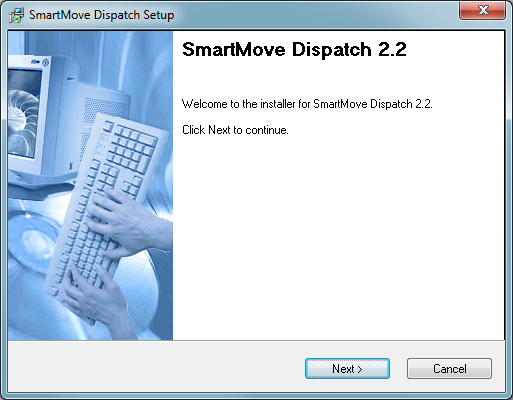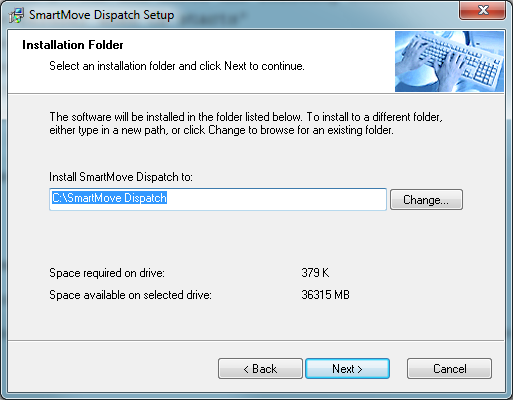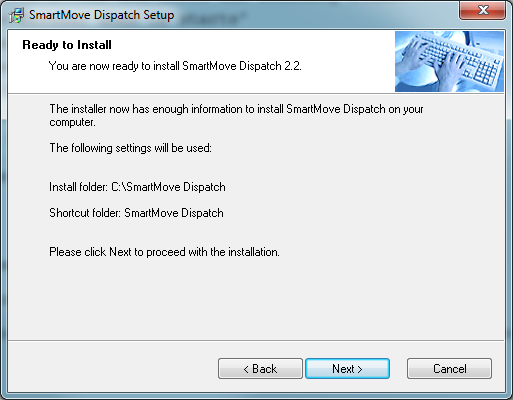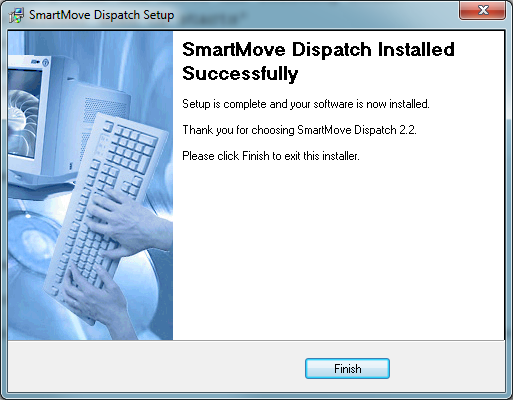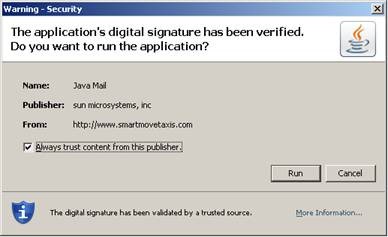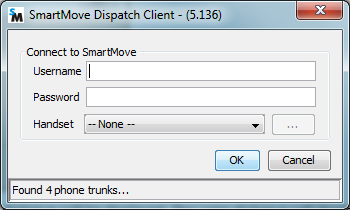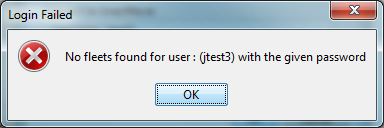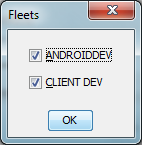Installation and Login
1. When you signed up you would have been sent a link to the installer for the dispatch client for your fleet. This installer link will be specific to your fleet and it is essential that the filename is saved as the same name that it downloads as. This will generally be in the form DispatchClient_[fleet name]_LOC[nn].exe.
2. After saving the executable to a temporary location, run the executable. The Welcome dialogue will be displayed.
3. Click Next and you will be asked for the location to install the software. This can be changed if you desire.
3. Click Next. The Ready to Install dialogue will be displayed.
4. Click Next. The installation will proceed and once completed, the Installed Successfully dialogue will be displayed.
5. Click Finish to complete the installation.
Starting up for the First Time
1. The installer will place an icon on the desktop named Dispatch Client. Double click this icon.
2. A Security Warning dialogue may be displayed. Ensure the Always trust content from this publisher (sun microsystems, inc) option is checked and click Run.
3. The Dispatch Client – (version no.) login dialogue will be displayed. The Login dialogue will display two fields for the Operator to enter their username and password. If the Call Centre is connected to a Voice Over IP (VOIP) phone system, the Handset field will display a list of available Handsets. If the Call centre is not connected to a VOIP phone system, the Handset field will be disabled.
Enter the username and password in the appropriate fields, select the appropriate handset then click OK.
If the username or password is wrong, the Login Failed dialogue is displayed.
4. If the password is correct, the Fleets dialogue will be displayed if the Operator is assigned to manage dispatching to more than one fleet. Select or deselect which fleets are to be managed then click OK.
Note: At least one fleet need to be selected otherwise the Login Failed dialogue will be displayed.
5. The Dispatch Client window will be displayed this is discussed further in other sections of the documentation.
Clearing the Java Cache
The dispatch client is periodically updated to provide improvements to functionality or security. Occasionally when either the dispatch client is upgraded or the version of Java on the local machine is upgraded the Java cache can cause problems. If you start getting errors when starting the dispatch client (e.g. “Unable to launch the application” errors) clearing the Java cache should be a first problem solving step.
Clearing the cache is dependent on the operating system and version of Java but the following links should help you perform the clear: