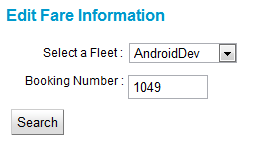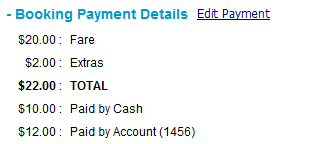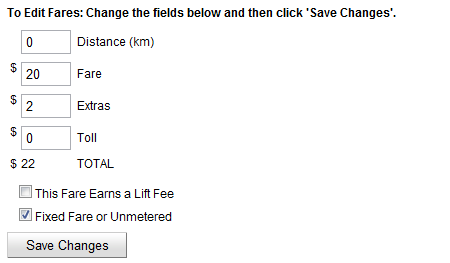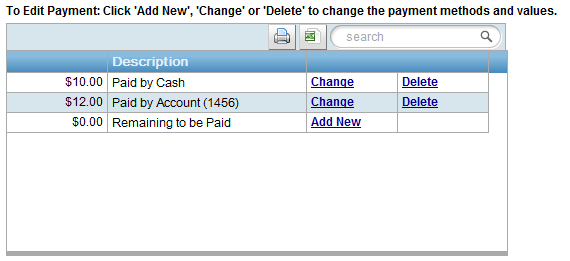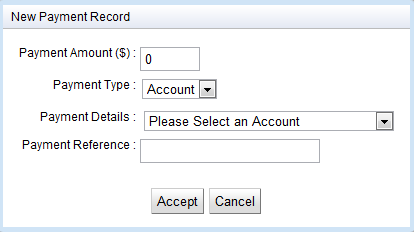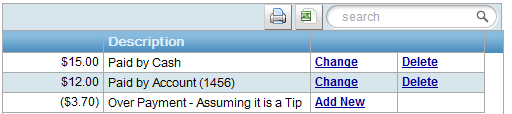Overview
The edit fare information page allows the fares and payments attributes to a booking to be edited. This information could have initially been entered from the vehicle by the driver or it can be added directly from this page. For the purposes of this document the term ‘fare information’ will refer to both the fare data and the corresponding payment data.
Note 1: a booking currently can not have any fare information added to it if it has never been offered to a vehicle.
Note 2: a booking can have fare information added to it even if it has been cancelled or no-showed. This allows for inclusion of a cancellation fee if needed.
Required Information
The fare information screen requires a fleet and a booking number to be specified. If the information if known it can be entered directly into the fields on the page.
Alternatively and perhaps more commonly the edit fare information screen can be accessed from the booking detail screen. In one section of the detail screen the fare information is shown and there is a text link “Edit Payment”. Clicking on this link will take you to the edit fare information screen for that booking.
Fare Summary Information
Once the fare information for a booking is displayed the first items at the top of the results is a brief summary of the booking details.
Editing the Fare Information
The fare data can be edited in the fields provided. This includes fields for distance, the fare, any extras amount, and the toll.
The checkbox for “This Fare Earns a Lift Fee” should only be checked is a lift fee is applicable to the fare payment. This is normally only when there is a valid subsidy amount for the booking.
The checkbox “Fixed Fare or Unmetered” can be used to indicate that the booking was not done using a meter but had a specified fare associated with it. This does not affect much in the reports other than which column it appears in the “special jobs” section of the end of shift report.
To save any changes you will need to select the “Save Changes” button after edits are completed.
Edit the Payment Information
The payment information can be edited in the applicable section below the fare data. Any existing payment information or the amount remaining to be paid is displayed in a table showing a summary of the data. Amounts can be changed, deleted and new items can be added by clicking on the associated text links in the appropriate column of the table. Ideally the amount “Remaining to be Paid” should be $0 or below (negative indicates a tip – see below).
Note that if you add a new amount of the same type for cash, card or other then that amount will be added to any existing amount and only the total will be shown as a single item.
When the “Change” or “Add New” links are selected a dialog will appear that will allow you to enter the appropriate information. This dialog will dynamically change to show the fields that are appropriate to the payment type that has been chosen. This can include fields to show the amount, type, payment reference and the account to be chosen if applicable. To save the changes click the “Accept” button and press the “Cancel” button to cancel changes.
Tipping
Note that the editing of the payment information either in the vehicle or in fleet management allows more to be paid than the fare amount. It is assumed that positive difference is a tip to the driver in the end of shift and bailment reports. This is shown in the payment table as shown below.