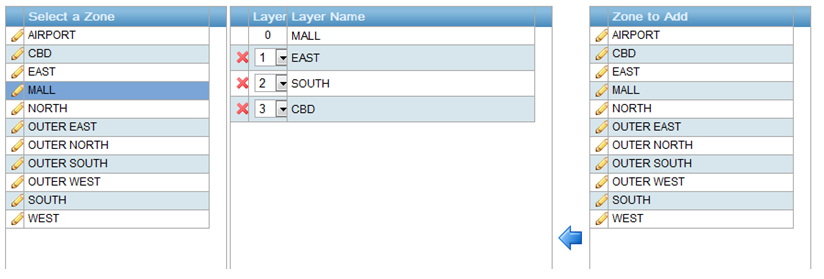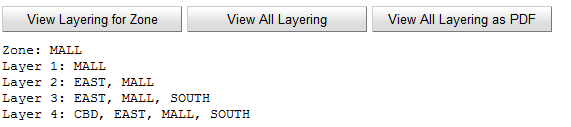Overview
Layers are a way of letting the dispatch system algorithm know which zones and in what order to search for available vehicles for bookings. Layering is closely associated with zone creation and that section should be reviewed before continuing with the layer management.
Once the zones are set up it is necessary to tell the system how they should be used. If a job is waiting in a zone the system needs to be told which zones to search to look for a vehicle. This is done separately for each zone.
The fleet selector is used to select which fleet to edit the zones for. If only one fleet is available it will be auto-selected.
Layer Management
Using the Layer Management section of the Fleet Management website take each zone in turn and define the zones to be searched. In the example below we are looking at the MALL zone in Dubbo. The system will start by looking for a car in the MALL zone. If no suitable car is found it will look in EAST, then it will look in SOUTH, and finally it will look in CBD. (This is a simplification of the dispatching rules.)
To add a zone click on the zone name on the right hand side then click on the blue arrow ![]() to add the zone to the list. To remove a zone simply click on the red cross
to add the zone to the list. To remove a zone simply click on the red cross ![]() next to the name. To change the order the zones are searched set the number for each zone. It is permissible to have more than one zone with the same number – zones with the same number will be searched together. A zone should always be its own first layer
next to the name. To change the order the zones are searched set the number for each zone. It is permissible to have more than one zone with the same number – zones with the same number will be searched together. A zone should always be its own first layer
If changes are made to zones the changed sections will show as a green and you will then need to click the “Save Changes” button to save those changes. Note when changes are saved they will generally take affect in the fleet immediately. Press “Cancel Changes” to revert all changes currently made.
Displaying the Layering
You can view the current layering in its totality by pressing either “View All Layering” or “View All Layering as PDF”. You can get a similar view of just the currently selected zone by clicking the “View Layering for Zone” button.