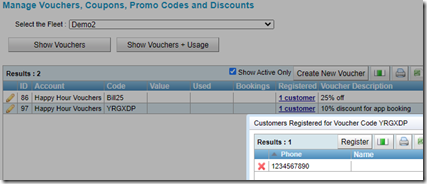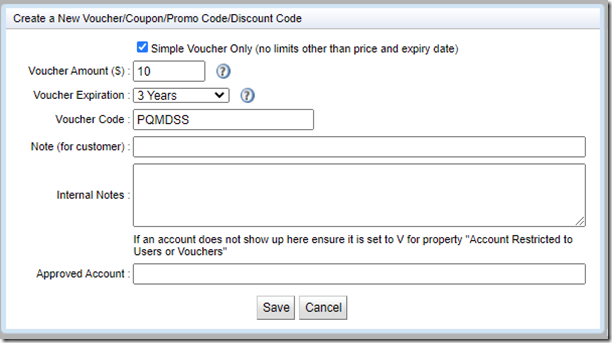The Voucher Management page is used to manage vouchers, coupons, promo codes and discounts. Internally these are largely the same but are used in the following context:
- A voucher normally entitles someone to travel. A typical example would be a gift voucher for $100 of travel which may be spent over several trips.
- A promo code is a code that entitles someone to some form of discount. A typical example would be $3 off for travelling to a pub during happy hour.
- The terms coupon and discount may also be used but they are effectively the same as a voucher or a promo code. The term voucher is used here to describe the various alternatives.
For the purpose of reconciling takings any amount rebated on a fare needs to be allocated to an account. In some cases the account may be billed to a customer and in other cases the fleet may decide to absorb the cost. In the promo code example above the $3 for travelling to a pub may be billed to the pub itself as the rebate is provided by the pub as a form of advertising.
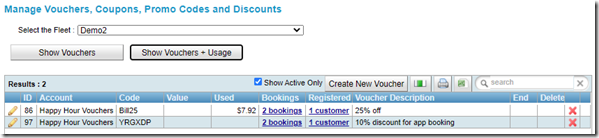
The ‘Show Active Only’ option limits the list to vouchers that are currently active. Expired records are not displayed. An existing voucher may be edited by clicking on the pencil or a voucher can be deleted by clicking on the red cross.
If usage is requested the list will show how many times the voucher has been used and the total spend.
Creating a new voucher (simple)
Clicking on the ‘Create New Voucher’ button brings up the form used to create a simple voucher. This gives a fixed rebate for travel. See the next section for details on the additional options available.
The fields on this form are:
- Voucher Amount: Set this to the maximum rebate permitted with this voucher. The rebate will never exceed the fare.
- Voucher Expiration: Set the time period the voucher will be valid for.
- Voucher Code: This displays the code used to identify the voucher. This is similar to an airline ticket reservation number in that it must be unique across all fleets.
- Note (for customer): This note is displayed to the customer in SmartHail when the voucher is used.
- Internal Notes: This field may be used to record information about the voucher.
- Approved account: This must be the account number of the SmartMove account used to record rebates made using the voucher. Note that the account must be marked as suitable for use with a voucher.
Creating a voucher (not simple).
For additional options when creating a voucher use the Create New Voucher button then remove the tick on Simple Voucher.
A more complex form is then displayed that allows much more control over how the voucher is used.
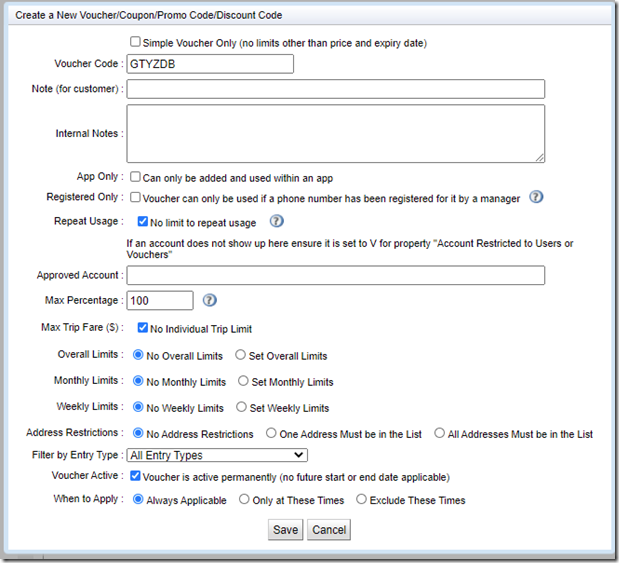
The fields are:
- Voucher code: This displays the code used to identify the voucher. This is similar to an airline ticket reservation number in that it must be unique across all fleets.
Note (for customer): This note is displayed to the customer. - Internal Notes: This field may be used to record information about the voucher.
- App only: If ticked the voucher can only be used in bookings coming from the SmartHail app or branded equivalent.
- Registered Only: If this is ticked the voucher can only be used if the booking contains a phone number linked to the voucher. This is intended to be used to control the use of a voucher. It would not normally be used with promo codes. Linking phone numbers to a voucher is described below.
- Repeat usage: This may be used to control how often a voucher is used. For example a promo code might be limited to the first 20 users.
- Approved account: This must be the account number of the SmartMove account used to record rebates made using the voucher. Note that the account must be marked as suitable for use with a voucher.

- Maximum percentage: This is the maximum percentage of the fare that may be billed to the account.
- Maximum trip fare: If set this specifies the maximum amount that can be billed to the account on each trip.
- Overall limits: When set these fields control the total spend on the account. The total of all the fares may be given and there may be a limit on the number of trips that can be claimed.
- Monthly limits: When set these fields control the total spend on the account each month. The total of all the fares may be given and there may be a limit on the number of trips that can be claimed. The starting date for the month can be specified along with the total spend and the total number of trips allowed until the first rollover date.
- Weekly limits: When set these fields control the total spend on the account each week. The total of all the fares may be given and there may be a limit on the number of trips that can be claimed. The starting day for the week can be specified along with the total spend and the total number of trips allowed until the first rollover day.

- Address restrictions: This field allows the use of the account to be restricted to trips that start and/or finish at a nominated address. In this example a trip must start or end at 147 Henley Beach Road, Mile End in order for the account to be used.
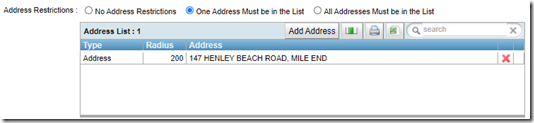
- Entry type: This field allows account billing to be limited to a particular booking type. In particular the booking may need to be created by an operator (Dispatch Client), an app (Mobile Application) or perhaps a repeat booking (Recurring Booking). The full list of entry types is show here.
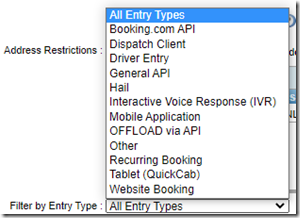
- Voucher Active: This field controls when the voucher may be used. Where appropriate it can be defined to start at a particular time and may finish at a particular time.

- When to Apply: This allows some control over the days and times when a voucher may be used. The voucher can be available at all times or one can limit the days of the week when it may be used.
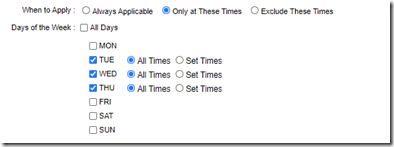
One can also limit the times when the voucher can be used. In this example the voucher is limited to between 5 and 7pm on Wednesdays.

Public holidays and diaries can also be taken into consideration. See the help for Recurring Bookings for advice on how to use diaries.
Linking phone number to voucher.
When required a voucher may be limited to particular users. This is done by recording the permitted passengers’ phone numbers – the voucher will only be accepted if the booking contains one of the valid phone numbers.
You can also link a voucher to a customer even if the voucher isn’t restricted. This will cause the voucher to automatically show up in the customers list of options in the portal or SmartHail without needing to enter it
The phone numbers are recorded in the column labelled Registered.