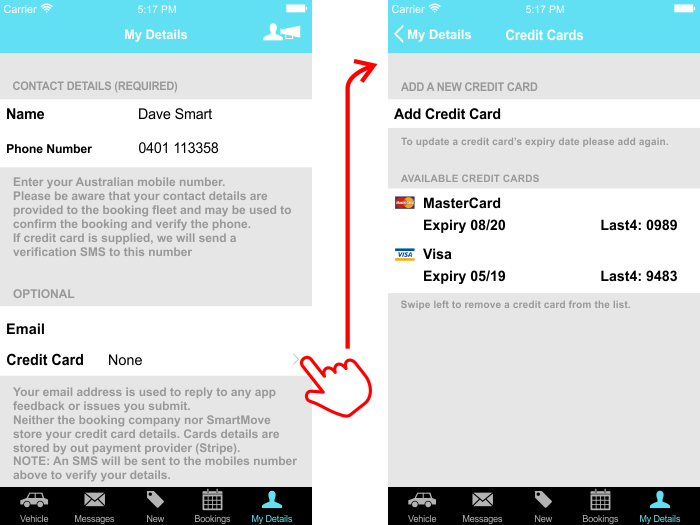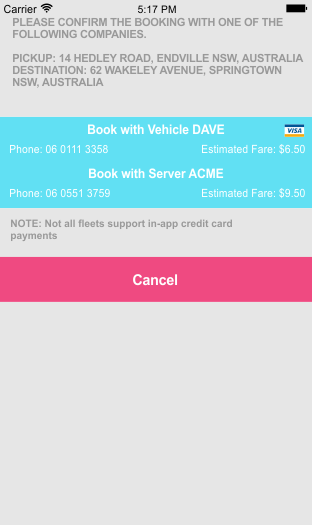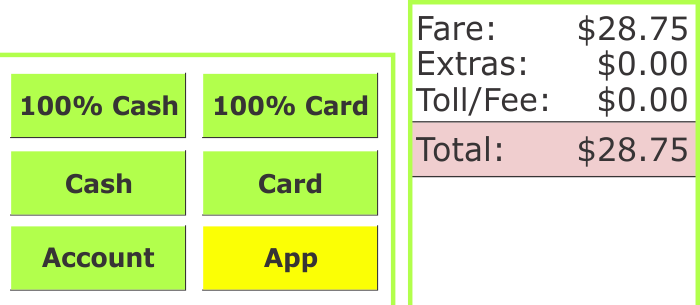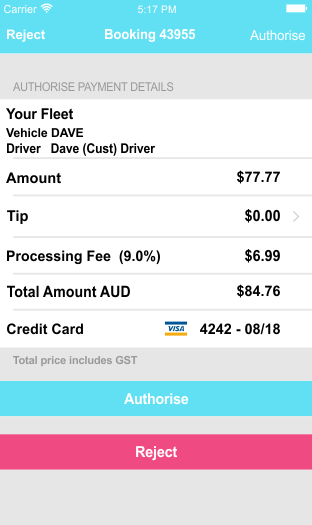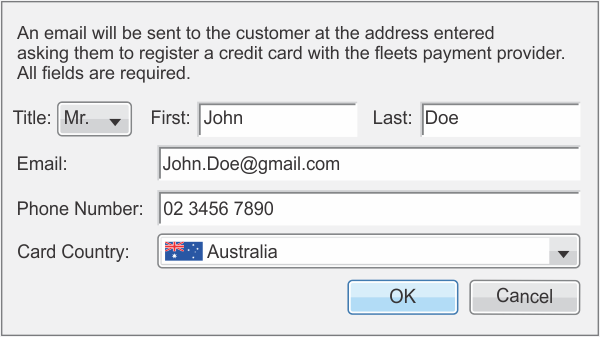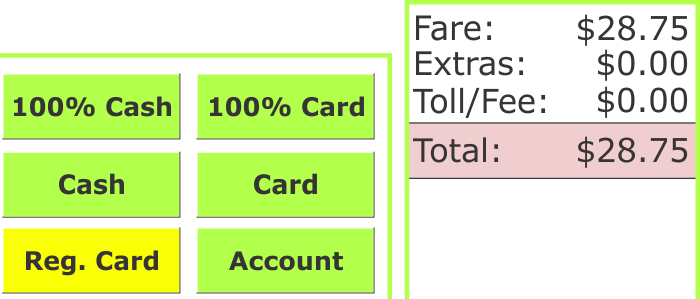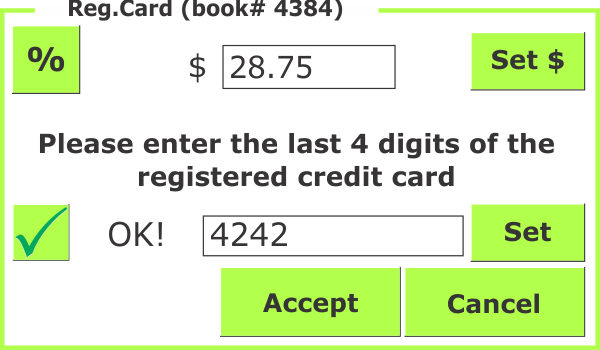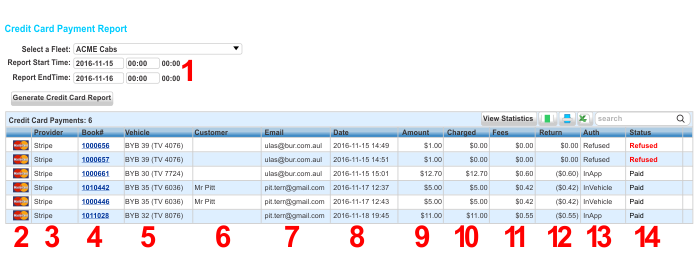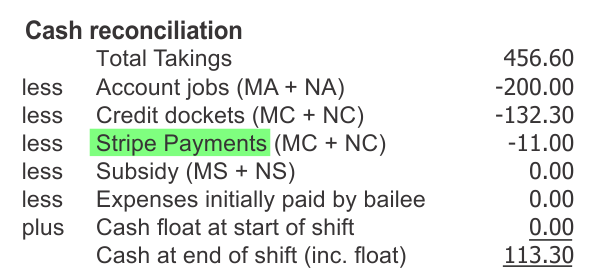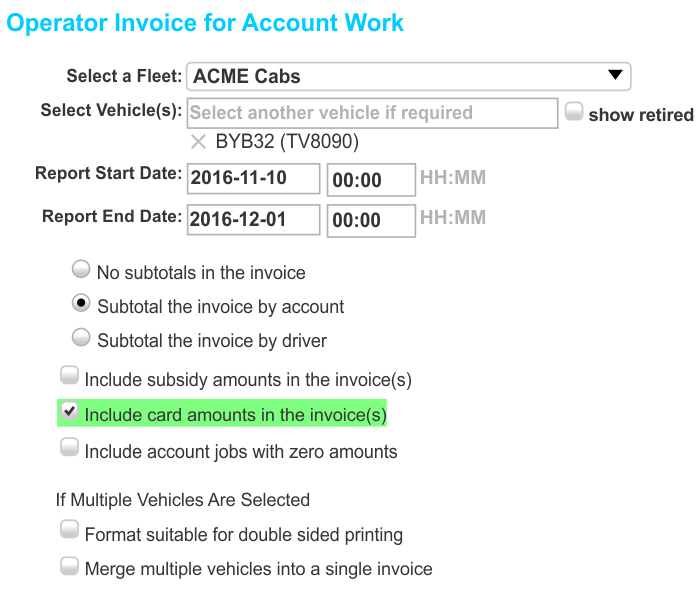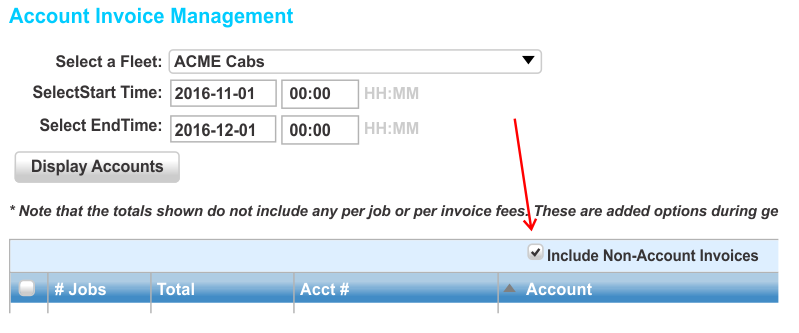Overview
SmartMove provides a limited capability for handling credit card payments. In particular
- Passengers who book with the SmartHail app (or branded equivalent) can pay with the app provided a credit card has been stored in the app.
- Callers who pre-register a credit card can pay for the job using the credit card without the need to have the card. For security reasons the passenger must provide the last four digits of the card.
The following sections described how the credit card payments are made. That is followed by a section that describes the information available on the website. A more comprehensive description of the credit card processing in SmartMove is given in the SmartPay documentation. (click here for the PDF document).
The payments are handled by the company Stripe. SmartMove does not hold credit card details and is not responsible for the transactions. The Stripe website gives comprehensive details for each transaction, including the SmartMove booking number, and any disputes about transactions must be directed to Stripe.
App payments
Recording credit card details in app
The My Details page of the app is used to record the passenger’s credit card details. More than one card can be recorded if required.
Note that credit card numbers are not stored in the phone.
When making a booking the app user will be notified if the fleet accepts credit card payments done with the app. In the example here the fleet VehicleDAVE accepts credit cards but the fleet ServerACME does not.
Paying with a credit card
At the end of the job the driver will be notified if the payment can be done with the app. This is done with the
App button on the fare payment screen.
When the driver uses this button the passenger is invited to authorize the payment.
Once payment is authorized a receipt is sent to the e-mail address recorded for the caller.
Payment with registered credit card
Registering the card
At the time of booking a passenger can request that the trip be charged to a credit card. If the callerID is available then the card will be linked to the phone number and will be available for all further bookings from that phone. In other words, it is only necessary to register a card once.
It is a requirement that the card holder personally enter the card details. In order to do this the operator records the e-mail address of the caller and an e-mail is sent to the caller asking for the card details to be supplied. Provided this is done before the trip the card can be billed.
Paying with registered card
At the end of the job the driver will be notified if the payment can be done with a registered card. This is done with the Reg. Card button on the fare payment screen.
To use the card the driver must enter the last four digits of the credit card.
If the correct number is entered the payment can be processed.
Once payment is authorized a receipt is sent to the e-mail address recorded for the caller.
Credit Card Payment Report
The Credit Card Payment Report on the website gives a summary of the payments made with a credit card. An example is given below.
The fields in this report are are:
- Date/time range (1) for the report.
- Card type (2).
- Payment provider (3). Will always be Stripe until another provider is used.
- Booking number (4). Clicking on this link will bring up the booking details for job. This will include the payment details.
- Vehicle identification (5).
- Passenger name (6).
- Passenger’s e-mail address (7). Used when sending the receipt.
- Date/time (8) card was charged.
- Fare (9).
- Amount billed (10) = fare + surcharge. The surcharge is configurable.
- Fees payable (11). This includes the Stripe fee and the SmartMove fee.
- Return (12). This is the surcharge less the fees. If the surcharge is 0% then the return will be the same amount as the fees as a negative number.
- Source (13). This shows how the payment was made. InApp means the payment was with an app; InVehicle means that the payment was done with a pre-registered credit card. The text Unchecked indicates that no response was received from the app.
- Status (14). Should be Paid or Refused. The text Failed indicates that there has been a processing error while the text Unpaid is used when no response has been received from the app.
End of Shift Report
The end-of-shift report available in the Shift Management section of the website will identify credit card payments.
The total payments are listed in the Cash Reconciliation section of the report.
The payments are itemized in the Special Jobs section.
Operator Invoice for Account Work
The credit card payments are listed in the operator invoice if requested.
Stripe Accounts
The Stripe payments are treated like any other account work and can be listed using the Account Invoice Management page.
First tick the Include Non-Account Invoices.
Then the Stripe accounts should be listed. Note that the app payments and the payments done with a registered card are treated separately.