Overview
The requirement and license search screen allows for a search to be performed across all user and vehicles for requirements that meet certain criteria. This could be done for example to find all license that are expiring soon in a fleet. The same information that can be display here is also available for the specific users or vehicles in the user management and fleet management screens.
Information Required
The requirement search page can take a large number of parameters in order to help you find the requirements for the user or vehicle that you require. These are described in more detail below.
Once you have selected the appropriate parameters you click the “Search Requirements” button to get a list of the results.
The following fields are available as search criteria:
- Fleet: A specific fleet can be selected or “Search All Fleets” can be used to search across all available fleets.
- Vehicle: A specific vehicle can be specified or leaving it empty will search across all available vehicles
- User: A specific user can be specified or leaving it empty will search across all available users
- Requirement: A specific requirement can be specified or leaving it empty will search across all requirements
- Expires Before: This will only return data where the expiration is before the specified date
- Text Search: Will look for the specified text in the “number” field for the license. E.g. you could search for a specific license number
- Include Drivers of Vehicles With No Data: If unselected this search will not show results for vehicle or drivers that have not had any information entered for a particular license. Checking it will mean that even if nothing has been entered for a driver a record will appear.
- Include Results for Disabled Requirements: If unchecked a search will not include “disabled” requirements, otherwise results will include these.
Results
The results of the requirements search will be shown in the table with a summary of the relevant information including the expiration data and number of days to go if relevant.
If a requirement is added or edited a dialog box will be shown that will allow the data for that user or vehicle requirement to be specified. The fields that are shown will depend on the requirement selected in the drop down field at the top. To save the changes press the “Save” button. You will only be able to add or edit requirements that are specified for a user or vehicle in the fleet configuration requirements screen.
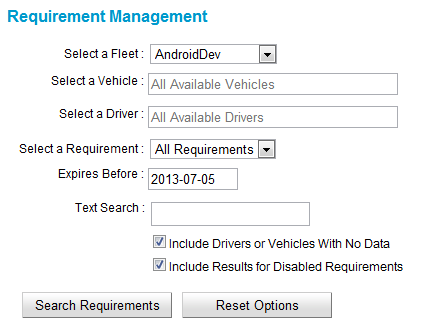
![image_thumb[21] image_thumb[21]](http://smhelp.smartmovetaxis.com/wp-content/uploads/2012/06/image_thumb21_thumb.png)
![image_thumb[23] image_thumb[23]](http://smhelp.smartmovetaxis.com/wp-content/uploads/2012/06/image_thumb23_thumb.png)